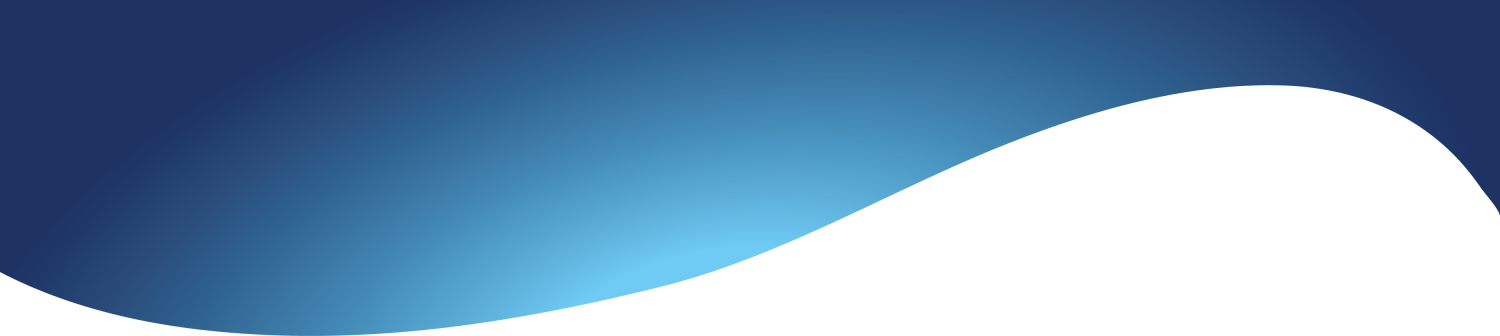Portfolio (Scribd.com):
Project Corrections / Time spent: I spent 30 minutes fixing up my letter head design since it was very pixelated. I re-aligned it on the page to be a bit more evenly spaced from the edges. I spent another 30 minutes working on my business card designs since they were also pixelated and I did not like the proximity of all the elements. I then spent an hour fixing my first logo designs. I played around with the color scheme and then put it into grayscale and white with a solid color background.
Message: This is a portfolio showcasing all the work I produced throughout the semester of Comm 130.
Audience: This project is targeted towards potential clients and employers along with Brother Pingel.
Top Thing Learned: I have never used master pages in InDesign before so I learned a lot about how helpful that feature of the program is.
Future application of Visual Media: I want to be versatile in my career in the field of communication. I want to be able to produce anything that is asked of me.
Color scheme and color names: Triadic; Red, Yellow, Blue.
Title Font Name & Category: Lemon Milk, Sans Serif
Copy Font Name & Category: Timeless, Serif; GeosansLight, Sans Serif
Thumbnails of Images used: No images were used that weren’t designed by me.